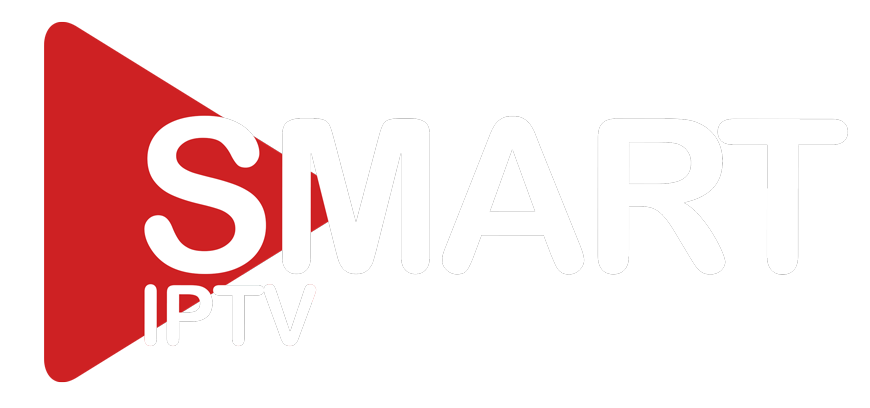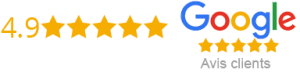How to Setup IPTV on Samsung Smart TV
Samsung Smart TVs are known for their excellent picture quality and user-friendly interface. They also support IPTV, which stands for Internet Protocol Television, allowing users to stream live TV content over their internet connection. In this article, we’ll guide you on how to set up IPTV on your Samsung Smart TV.
Step 1: Check Your Network Connection
Before diving into the process of setting up IPTV on your Smart TV, ensure that your TV is connected to the internet. You can connect your TV to the internet via Wi-Fi or Ethernet cable, depending on your preference.
Step 2: Download IPTV Application
You need to download an IPTV application on your Samsung Smart TV to stream live TV content. You can use the smart iptv app that is available in Samsung’s official app store.
To download the app:
1. Turn your Smart TV on and press the Smart Hub button on your remote control.
2. Choose the Apps option and go to the Samsung Apps store.
3. Look for the smart iptv app and install it.
Step 3: Obtain IPTV subscription
Before you can start streaming IPTV on your Samsung Smart TV, you need to obtain an IPTV subscription from a reputable provider. You can find several IPTV Providers online who offer different subscription plans.
Ensure that you choose a plan that suits your needs, and the provider’s servers should be stable and reliable for a seamless streaming experience.
Step 4: Load IPTV Channels on the App
Once you have the IPTV subscription, you need to load the channels on the smart iptv app. You can follow these simple steps:
1. Open the smart iptv app on your Samsung Smart TV.
2. Make a note of the MAC address, which is shown on the screen.
3. Go to the smart iptv website (siptv.eu) on your computer or smartphone.
4. Click on the My List button and enter the MAC address of your TV.
5. Upload the M3U file (channel list) that you received from your IPTV provider.
6. Click on Submit.
Step 5: Watch IPTV Channels
After successfully loading the channels on the smart iptv app, you are ready to watch IPTV on your Samsung Smart TV. Follow these steps:
1. Open the smart iptv app on your Samsung Smart TV.
2. Select the channel that you want to watch from the list of channels loaded on the app.
3. You can also switch channels using the number keys on your remote control.
Conclusion
Setting up IPTV on your Samsung Smart TV is a straightforward process as long as you follow the steps above. Ensure that you have a stable and reliable internet connection, and you obtain an IPTV subscription from a reputable provider to enjoy a flawless streaming experience. With the right IPTV provider, you can access a variety of channels from different countries and languages, including sports, movies, news, and entertainment, among others. Enjoy streaming!
Get your subscription today: xtreme-hd.com