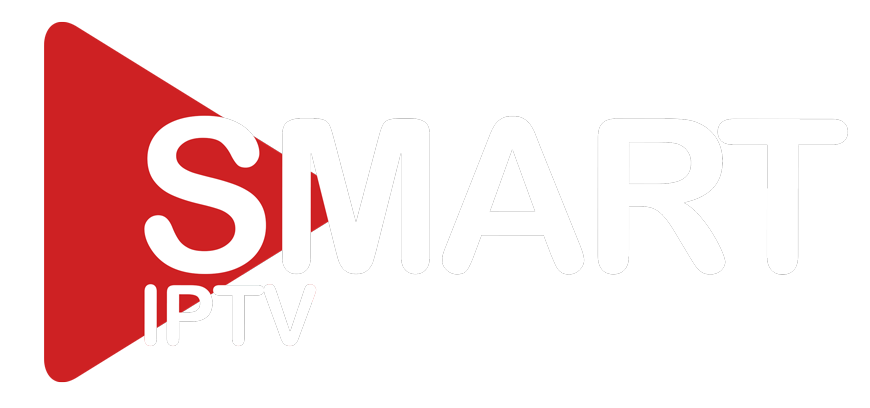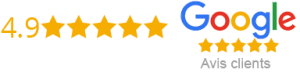How To Get IPTV On Firestick For Free
If you’re looking for a comprehensive guide on how to get IPTV on your Firestick for free, you’ve come to the right place. For streaming enthusiasts, the Amazon Firestick is one of the best media devices available. With a wealth of apps to choose from, it’s easy to turn your Firestick into an all-in-one media center. But where do you start if you want to watch live television channels? In this guide, we’ll take you through step by step on how to get IPTV on Firestick for free.
What is IPTV?
Before we delve into the specific steps you need to take to install IPTV on your Amazon Firestick, let’s define what IPTV is. IPTV is short for Internet Protocol Television and refers to digital television broadcasts that are delivered over the internet. In other words, instead of receiving TV signals through traditional terrestrial, satellite or cable methods, IPTV delivers programming through an internet connection.
Step-by-Step Guide to Getting IPTV on Amazon Firestick for Free
Now that you know what IPTV is, let’s look at the steps to take to get IPTV on your Firestick:
Step 1: Enable Unknown Sources
To install third-party apps, you’ll need to enable “Unknown Sources” on your Firestick. Here’s how:
– Go to “Settings”
– Select “My Fire TV”
– Select “Developer Options”
– Turn on “Apps from Unknown Sources”
Step 2: Download the IPTV App
There are various IPTV apps available, but the one we recommend is “smart iptv.” Here’s how to download and install it:
– Go to the “Search” menu on your Firestick’s home screen
– Type “smart iptv” and select it from the results
– Download and install the app
– Once installed, launch it
Step 3: Add Channels to the App
Now that you have the app installed, you’ll need to add channels to it. The easiest way to do this is to use a website that provides M3U playlist files, which contain the channels you want to watch. Here are the steps:
– Go to a website that provides M3U playlist files
– Select the country and language you want
– Copy the link to the playlist file
Step 4: Add Playlist to smart iptv App
Once you have the playlist link, you can add it to the smart iptv app:
– Launch the smart iptv app on your Firestick
– Take note of your device’s MAC address displayed on the home screen
– Go to the website http://siptv.eu/mylist/ and enter the MAC address, as well as the playlist link you copied earlier
– Click on “Send” and wait for the channels to load
Conclusion
In conclusion, getting IPTV on your Firestick for free is simple if you follow these steps. By enabling Unknown Sources, downloading the smart iptv app, and adding channels to it, you’ll be able to watch live television channels on your Firestick at no cost. With this guide, you now have a simple and effective way to turn your Firestick into a powerful, all-in-one entertainment device.
Get your subscription today: xtreme-hd.com