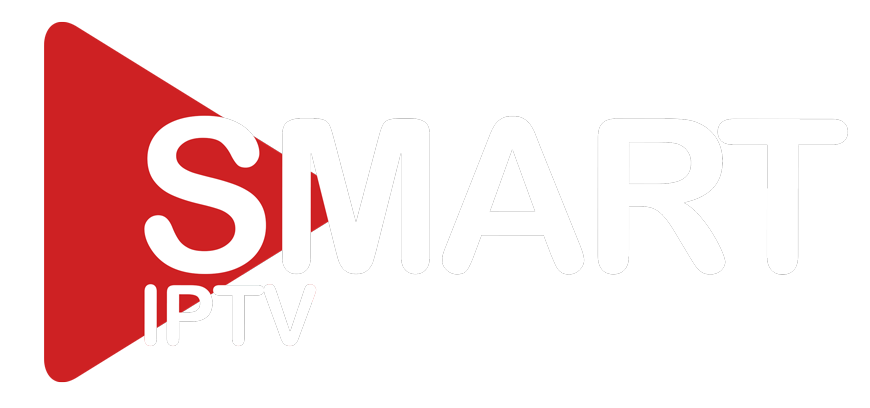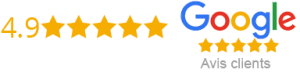How To Download Iptv On Amazon Firestick
Are you tired of your traditional cable TV? IPTV (Internet Protocol Television) is here to save you from the hassle of managing cables and satellite dishes. With IPTV, you can stream live television channels, movies, and TV shows on your Amazon Firestick.
In this post, we will guide you on how to download IPTV on Amazon Firestick.
Step 1: Enable Unknown Sources
First things first, you need to enable the Unknown Sources option on your Firestick. To do this, follow these simple steps:
1. Go to Settings on your Firestick.
2. Select Device or My Fire TV option.
3. Click on Developer options.
4. Turn ON the option for Apps from Unknown Sources.
Enabling this option will allow you to download APK files from third-party sources on your Firestick.
Step 2: Install Downloader App
The next step is to install the Downloader app on your Firestick. The Downloader app allows you to download and install APK files on your Firestick. Here’s how you can install the Downloader app:
1. Go to the Search bar on your Firestick home screen.
2. Type “Downloader” and select it from the search results.
3. Click on the Downloader app icon and then click on the Download button.
4. Once the app is downloaded, click on Open to launch the app.
Step 3: Download IPTV App
Now that you have enabled the Unknown Sources option and installed the Downloader app, you can download IPTV on your Firestick. Follow these steps to download an IPTV app:
1. Open the Downloader app on your Firestick.
2. Click on the URL bar and enter the IPTV app’s URL. You can find IPTV app URLs online or from your provider.
3. Click on the Go button. The app will start to download on your Firestick.
4. Once the download completes, click on the Install button to install the app.
5. After the installation process is complete, click on the Open button to launch the app.
Step 4: Add IPTV Channels
With IPTV installed on your Firestick, you can now start adding channels from your preferred IPTV service provider. To add channels, follow these steps:
1. Open the IPTV app on your Firestick.
2. Click on the Add Playlist option.
3. Enter the Playlist URL and click on the Confirm button.
4. Once the playlist is added, click on the Menu button on your remote.
5. Go to EPG Settings and enter the EPG URL.
6. After adding the EPG information, click on Save.
Conclusion
In conclusion, downloading IPTV on Amazon Firestick is a straightforward process, but you need to enable the Unknown Sources option and install the Downloader app to download third-party apps. With the IPTV app and your preferred IPTV service provider, you can enjoy live TV channels, movies, and TV shows without the limitations of traditional cable TV. Follow the simple steps in this post, and start enjoying IPTV on your Amazon Firestick today.
Get your subscription today: xtreme-hd.com