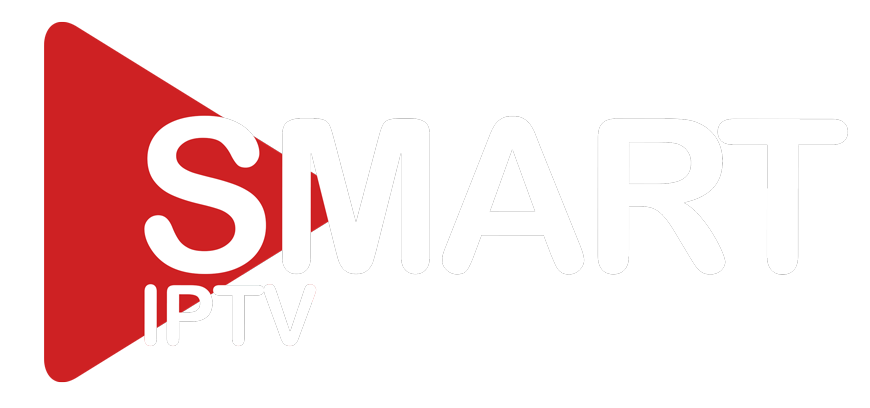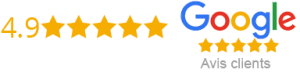How To Create IPTV M3U playlist
Are you an IPTV enthusiast and looking for a hassle-free method to create your own playlist? Well, you have come to the right place. In this article, we will guide you through the process of creating IPTV M3U playlist.
First, let’s go through some basics about the M3U Playlist.
What is IPTV M3U playlist?
M3U Playlist is a computer file format that contains multimedia playlists. It is a simple text file that contains the URLs of the media files. It enables you to create a playlist of your favorite TV channels and other content.
The Steps To Create IPTV M3U playlist
Below are the simple steps to create your own IPTV M3U playlist.
1. Select Channels
The first step is to select the channels that you want to add to your playlist. There are several IPTV Providers available in the market that offer a wide range of channels to choose from. You can select the channels as per your preference and taste. Make sure that the channels you are selecting are compatible with M3U format.
2. Install a Text Editor
To create M3U Playlist, you need to use a text editor. There are several text editors available in the market that you can use to create your playlist. Some of the popular text editors include Notepad, Sublime Text, and Visual Studio Code.
3. Create a New Text Document
Once you have installed a text editor, you need to create a new text document. To do so, open the text editor and click on the “File” option. From the drop-down menu, select “New.”
4. Add Channels to the Text Document
Now, it’s time to add the channels to the text document. To do so, copy and paste the URL of each channel one by one in a new line. Make sure that you add “#EXTINF:-1” before each URL. This code tells the player about the type of the media and its duration. For example:
#EXTINF:-1 group-title=”Sports” tvg-logo=”https://www.example.com/logo.png”, SPORTS CHANNEL HD
http://stream.example.com:1935/sport/_definst_/smil:channel.smil/playlist.m3u8
If you want to categorize your channels, you can add tags like group-title and tvg-logo as shown in the above example.
5. Save the Text Document as M3U Playlist
Once you have added all the channels to the text document, click on “File” and select “Save As”. Now, you need to save the text document as an M3U Playlist. Give a name to your Playlist and save it with the .m3u extension.
6. Test Your Playlist
After saving the Playlist, it’s time to test it. You can test your Playlist by opening it with a media player that supports M3U format. If all the channels are working fine, congratulations! You have successfully created your own IPTV M3U playlist.
Conclusion
Creating IPTV M3U playlist may seem like a daunting task, but it’s actually quite simple. By following the above steps, you can create your own Playlist and enjoy your favorite channels hassle-free. Make sure that you select the channels carefully and add them in the correct format. We hope this article has been informative and helpful to you in creating your IPTV M3U playlist.
Get your subscription today: xtreme-hd.com