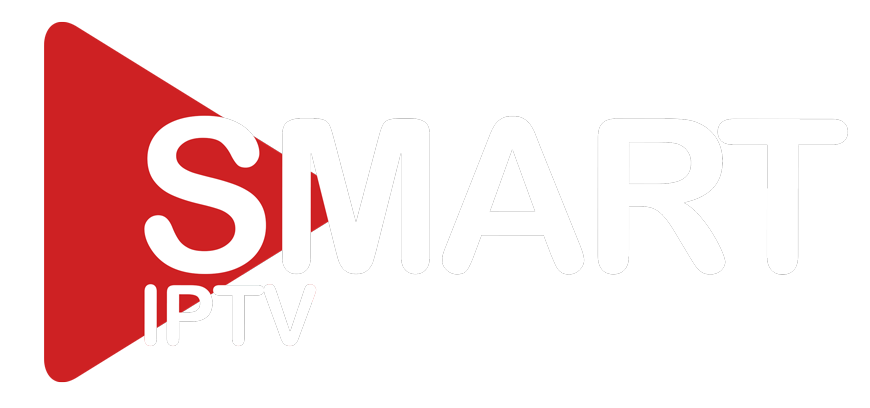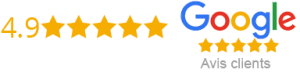How To Add IPTV To Kodi
Kodi is one of the most popular media player software in the world. With Kodi, users can play almost every kind of media, including videos, music, and photos. However, Kodi also allows users to stream live TV channels, movies, and TV shows using IPTV. In this blog post, we will discuss how to add IPTV to Kodi, step-by-step.
What Is IPTV
Before we dive into the process of adding IPTV to Kodi, let’s first understand what IPTV is. IPTV stands for Internet Protocol Television, which essentially means that TV programs and digital content are delivered to users via the internet. IPTV allows users to stream live TV channels, movies, and TV shows directly on their devices, eliminating the need for cable or satellite TV.
Steps To Add IPTV To Kodi
1. Launch Kodi on your device and click on the “Settings” icon located on the top left-hand side of the screen.
2. Click on “System Settings” and then click on “Add-ons” on the left-hand side of the screen.
3. Click on “Install from Repository” and then click on “Kodi Add-on Repository.”
4. Navigate to “Video add-ons” and look for “PVR IPTV Simple Client.” Click on it and then click on “Install.”
5. Once installed, click on “Open” to launch the IPTV client.
6. Click on “Configure” and then click on “General.”
7. Change the location to “Remote Path (Internet address)” and then click on “M3U Play List URL”.
8. Enter the URL provided by your IPTV service provider and then click on “OK.”
9. Click on “EPG Settings” and enter the URL of your EPG file provided by your IPTV service provider.
10. Click on “OK” to save the settings, and then click on “Enable” located at the bottom of the screen to activate the IPTV client.
Conclusion
With the instructions provided above, adding IPTV to Kodi should be a breeze. With IPTV, users can enjoy live TV, movies, and TV shows on-demand, all from the comfort of their own device. While there are many IPTV service providers out there, it’s important to choose a reliable and reputable provider to ensure the best streaming experience. We hope this blog post has helped you add IPTV to Kodi and enjoy all the benefits that come with it.
Get your subscription today: xtreme-hd.com