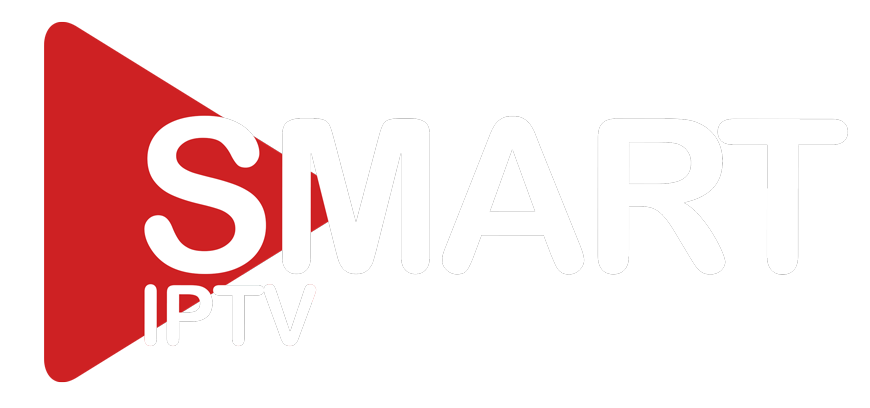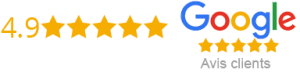How Do I Turn On Subtitles On iptv box?
IPTV is a popular method of watching television channels using the internet. One of the advantages of IPTV is the ability to turn on subtitles for better understanding of foreign-language programs, or for those who have hearing difficulties. In this article, we will discuss how to enable subtitles on iptv box.
Step-by-step guide to turning on subtitles on iptv box:
Step 1: Open Settings:
Go to your iptv box menu and select the ‘Settings’ option, which typically has a gear icon.
Step 2: Navigate to Subtitles:
Look for the ‘Subtitle’ option and select it. Depending on the iptv box, this option may be listed under the ‘Audio and Language’ section.
Step 3: Choose Subtitle Language:
Once you have opened the subtitles settings, choose the subtitle language that you want. If your iptv box supports multiple languages, you will have the option to select your preferred language.
Step 4: Turn On Subtitles:
After selecting your preferred language, turn on the subtitle option by toggling the button or checking the box. Once you do this, the subtitles will automatically appear on the screen when you stream a program that has been captioned.
Alternative methods of enabling subtitles:
Some iptv boxes may have different options for enabling subtitles. If you cannot find the settings described above, here are alternative methods:
Method 1: Shortcut key:
Some iptv boxes come with a ‘subtitles’ button on their remote control. Pressing this button will activate the subtitles if they are available.
Method 2: Call out the ‘Control Panel’:
On some iptv boxes, pressing ‘ok’ or ‘select’ on the remote control will call up a Control Panel. From that panel, you can enable subtitles.
Additional Tips:
Tip 1: Check the availability of subtitles: Before turning on subtitles, check if they are available for the program that you want to watch.
Tip 2: Choose a good subtitle language: Choose a language that you understand best so that it is easier to follow the program.
Tip 3: Format of subtitles: You can select your preferred format of subtitles (e.g. font size, color, etc.) on some iptv boxes.
Tip 4: Troubleshooting: If you cannot enable subtitles on your iptv box, consider updating the firmware or contacting customer support for assistance.
Conclusion:
Enabling subtitles on iptv box is an easy process that can improve your viewing experience significantly. iptv boxes typically come with a Subtitle option that is easy to navigate. If you have trouble finding the subtitle settings, alternative methods are available, such as using shortcut keys or calling out a Control Panel. Additionally, make sure to check the availability of subtitles, choose your preferred language, and format of subtitles. With these tips, you will be able to enjoy your favorite programs and understand them better.
Get your subscription today: xtreme-hd.com