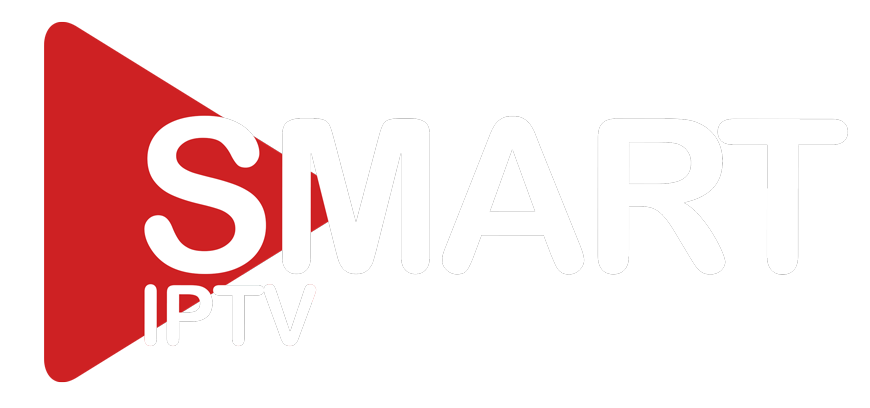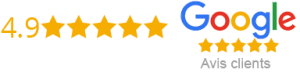How To Add Subtitles To Iptv
IPTV has changed the way we watch TV. It offers us countless channels and the ability to watch TV on our own schedule. One of the great features of IPTV is the ability to add subtitles to your video stream. Subtitles can be useful when watching foreign-language movies or TV shows, or when the audio in a program is difficult to understand. In this blog post, we will guide you on how to add subtitles to IPTV.
1. Check for Subtitles on The IPTV provider
The first and easiest way to add subtitles to your IPTV is to check if they’re provided by the IPTV provider. Some IPTV Providers offer subtitles for their channels. In this case, you just need to enable the subtitle option in the settings of your IPTV player. To do this, follow these easy steps:
1. Open your IPTV player and select the channel or program you want to watch.
2. Look for the subtitles option.
3. Turn the subtitles on or off as per your requirement.
4. If subtitles are available, select the language you want.
2. Download the Subtitles from an External Source
If the IPTV provider does not offer subtitles, you can download subtitles from an external source. Many websites offer subtitles that can be downloaded for free. Here are the steps to download subtitles:
1. Go to a website that offers subtitles, such as opensubtitles.org.
2. Search for the TV show or movie you want subtitles for.
3. Select the language you want subtitles in.
4. Download the subtitles file.
3. Add the Subtitles to IPTV Player
Now that you have downloaded subtitles, it’s time to add them to your IPTV player. Here are the steps:
1. Open your IPTV player and select the channel or program you want to watch.
2. Look for the subtitles option and select ‘Add Subtitles’.
3. Browse and select the downloaded subtitles file.
4. Click on the ‘Play’ button to start watching with subtitles.
4. Adjust Subtitles Settings
Once you have added subtitles, you can adjust the settings according to your preference. Here are some tips to achieve the best subtitle watching experience:
1. Adjust font size: Opt for a font size that’s easy to read.
2. Change font style: Choose a font style that complements your viewing experience.
3. Change subtitle position: Snap the subtitles at the bottom for an unobstructed view.
4. Toggle on/off background: Some subtitle files come with a background option. The background can be distracting to some viewers and it’s best to turn it off.
Conclusion
Adding subtitles to IPTV is simple and easy. You can either enable subtitles from the IPTV provider or download subtitles from external sources. Remember to choose the right subtitle and adjust the settings for a better viewing experience. If you’re new to IPTV, remember that not all channels come with subtitles, so it’s best to check with your IPTV provider before subscribing. Follow these easy steps in this blog post to enable subtitles and enjoy your favorite TV shows and movies.
Get your subscription today: xtreme-hd.com