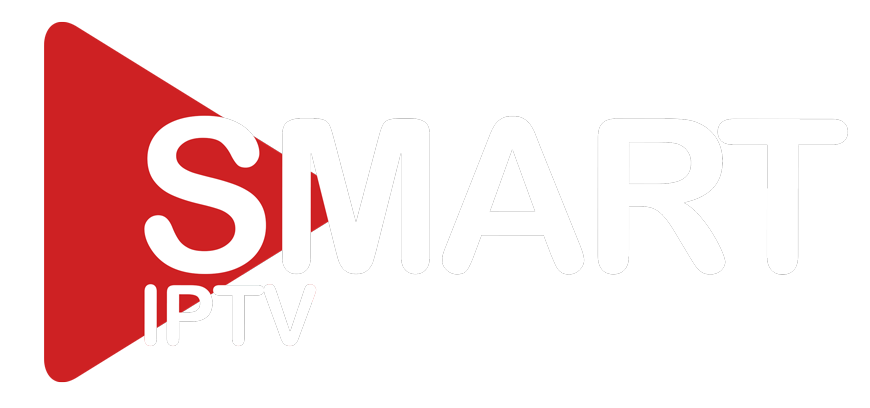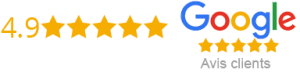How To Install Iptv App On Samsung Smart Tv
Samsung Smart TVs offer a broad range of features that allow you to experience the latest in entertainment. With the IPTV app, you can enjoy live and on-demand TV with high-quality output. But how do you install the IPTV app on your Samsung Smart TV? Here’s a step-by-step guide to help you.
Step 1: Check the Compatibility
Before you begin installation, it is essential to know whether your Smart TV is compatible with the IPTV app. Models released in 2012 onwards and those that support the Tizen operating system are compatible. You can check your Samsung Smart TV model to find out whether it meets the criteria.
Step 2: Download smart iptv App
On your Samsung Smart TV, perform the following steps:
– Press the Smart Hub button
– Locate and select the Samsung Apps icon
– In the search bar, type smart iptv
– Click Install
It may take some time to download, depending on your internet speed. Once downloaded, you can navigate to the IPTV app under the Smart Hub by clicking the Home button.
Step 3: Upload Your IPTV Playlist
To access IPTV content, you need to upload or import your playlist. Here’s how you can do it:
– Start the smart iptv app
– Look for your MAC address and note it down
– Visit the smart iptv website on your computer/smartphone browser
– Fill in the required details, including your MAC address
– Upload your IPTV playlist in the correct format
Once uploaded, your playlist will be visible on your Samsung Smart TV, and you can begin enjoying its content. It’s worth noting that some IPTV subscription providers can provide playlists.
Step 4: Use Your IPTV App
After successfully uploading your playlist, you can use the smart iptv app to access your saved content. Here’s how:
– Start the smart iptv app
– Locate your playlist
– Choose your favorite channel and click to play
– You can also navigate between channels using your TV remote
The smart iptv app also has other features such as the EPG (Electronic Program Guide), which provides the current program schedule for each channel.
Conclusion
Installing the IPTV app on your Samsung Smart TV is a simple process that opens up a new world of entertainment for you. With the app, you can enjoy live and on-demand TV shows with high-quality output. Ensuring that your Smart TV meets the criteria, you can download and install the IPTV app easily. Uploading your playlist should be straightforward, and once done, you can start using the app. You can navigate between channels and use EPG for convenience. Don’t miss out on this fantastic feature on your Samsung Smart TV. Follow this guide, and in minutes you’ll be enjoying your favorite shows!
Get your subscription today: xtreme-hd.com